Chrome is one of the primary products utilized by Google – which is why it isn’t surprising that this web browser is going from strength to strength with recent developments. The latest issuance of Chrome – the Chrome 90 – integrates seamlessly with other web pages that support Chrome. For example, you can quickly paste files from your desktop directly onto Gmail – or any other website that supports the function.
How do you do this? Here’s a step by step guide that should help:
- Start by making sure you have the latest version of the browser – Google Chrome 90. If not, then update your browser first. You can do this by hitting the menu button, go to Help, and then About Google Chrome. The update would then start automatically but if it doesn’t, you can manually choose this option. Note that you’ll be asked to relaunch the browser. Don’t worry though because all the tabs you have opened will still be there once it boots back up.
- This is where things get a bit tricky. Once Chrome is back up, copy and paste this so you can go directly to the settings page for brand new features:
chrome://flags/#clipboard-
- On the settings options, look for “Clipboard filenames.” You should see a drop-down menu and hit “Enabled." A prompt will tell you to relaunch the browser. Just accept this and wait a few minutes.
- Once the browser is back up again, the brand new feature can be used on different websites.
How do you test this new feature?
- Start by opening your Google Gmail through Chrome. There are other websites that support this new add-on, but Gmail would be the perfect testing site. Hit “Compose Mail” and fill in the blanks, depending on where you want to send the file.
- Once you’re ready, find the file you want copied. Choose the file and hit “Ctrl+C” or “Cmd+C” or right-click with your mouse and choose copy.
- Go back to your Gmail and hit Ctrl/Cmd+V and you’ll be able to paste the file to your e-mail. You should be able to notice images appear as part of the body of your email. Note, though, that when pasting, you should use your keyboard for control. Try using your mouse too and see what happens!
Yes, the feature is already available in Safari – but that doesn’t mean that it’s a bad idea. If you’re copying multiple files onto the system, then this is definitely a useful tool to have!




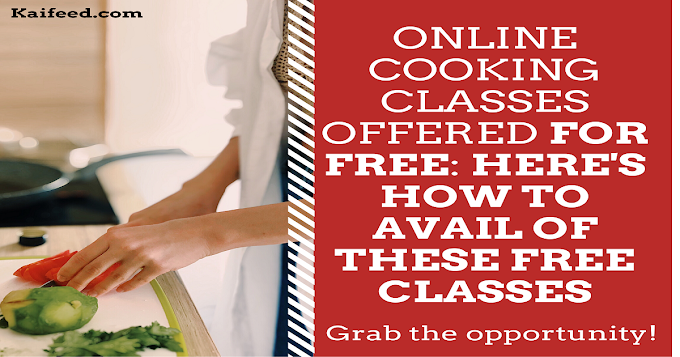

Nice. Thank you!
ReplyDelete